Contact us at selfdriven.foundation/contact
In the guides below, click the icon to see screenshots.
...
Enter the skills you want to improve, the challenges you want to set yourself, who with (if any), supported by etc.
Attaching (uploading) files and webpage links to projects & tasks.
View Achievements & Skills assign to you by your learning partners.
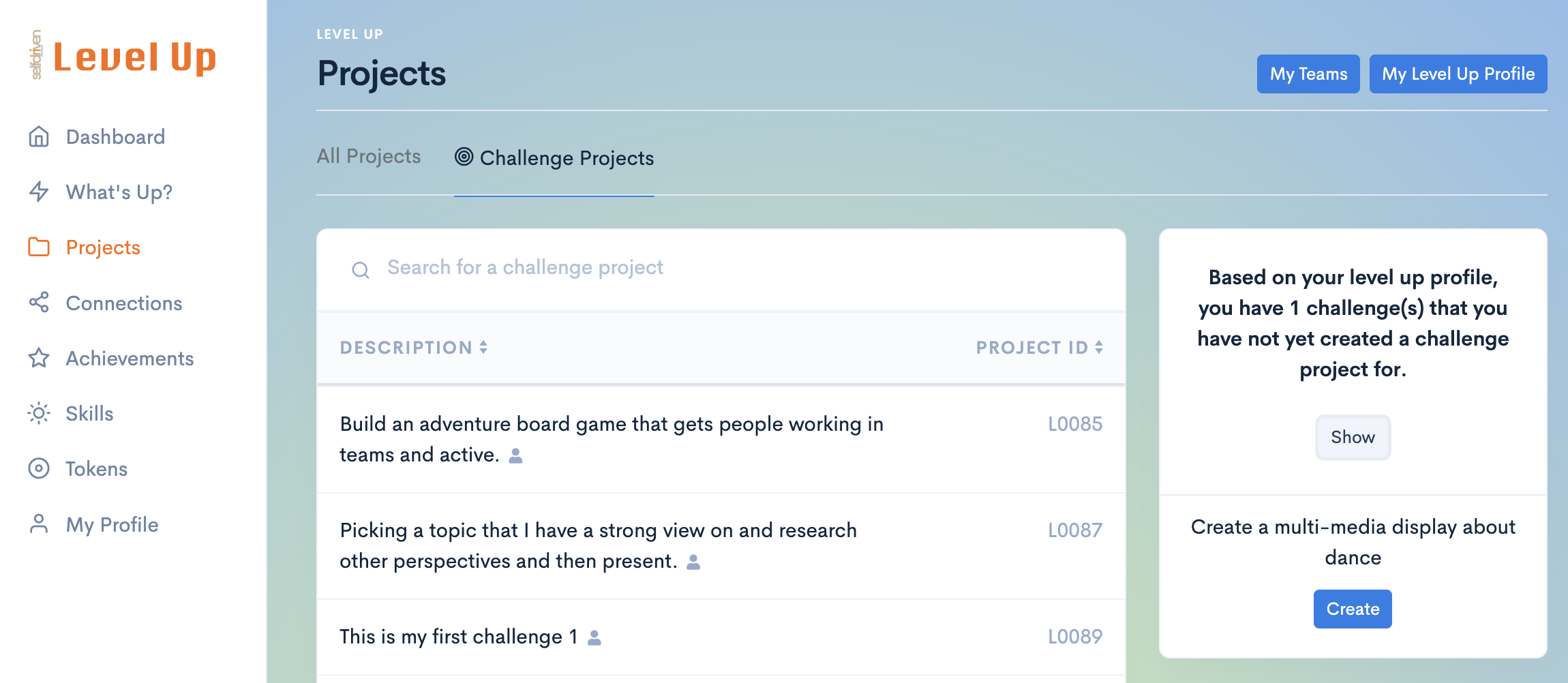
Got to have them, as some people just need them...
Setting up your Cardano wallet etc
Explore the selfdriven Universal Skills Set.